Record Test with Browser Session
This guide provides detailed instructions on how to record a browser session for testing using the Tesmon Chrome Extension. This method is particularly useful for capturing interactions that involve browser-specific data like cookies and local storage, ensuring that all session-dependent actions are faithfully reproduced during testing.
Steps:
- Start Recording with Browser Session: Initiate the recording using our Chrome Extension.
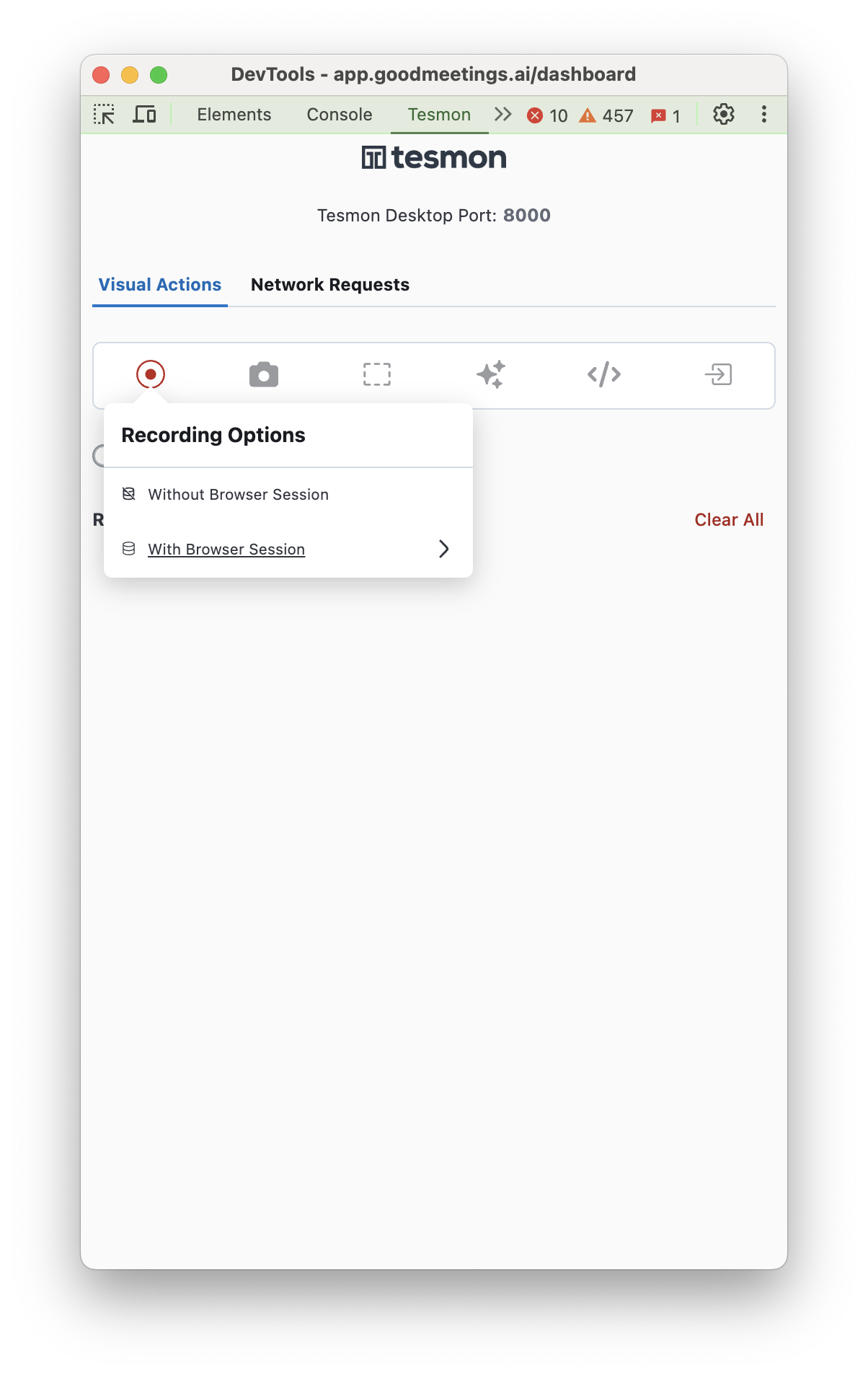
- Select Storage Type: Choose between Local Storage or Session Storage or Cookies based on what your application utilizes.
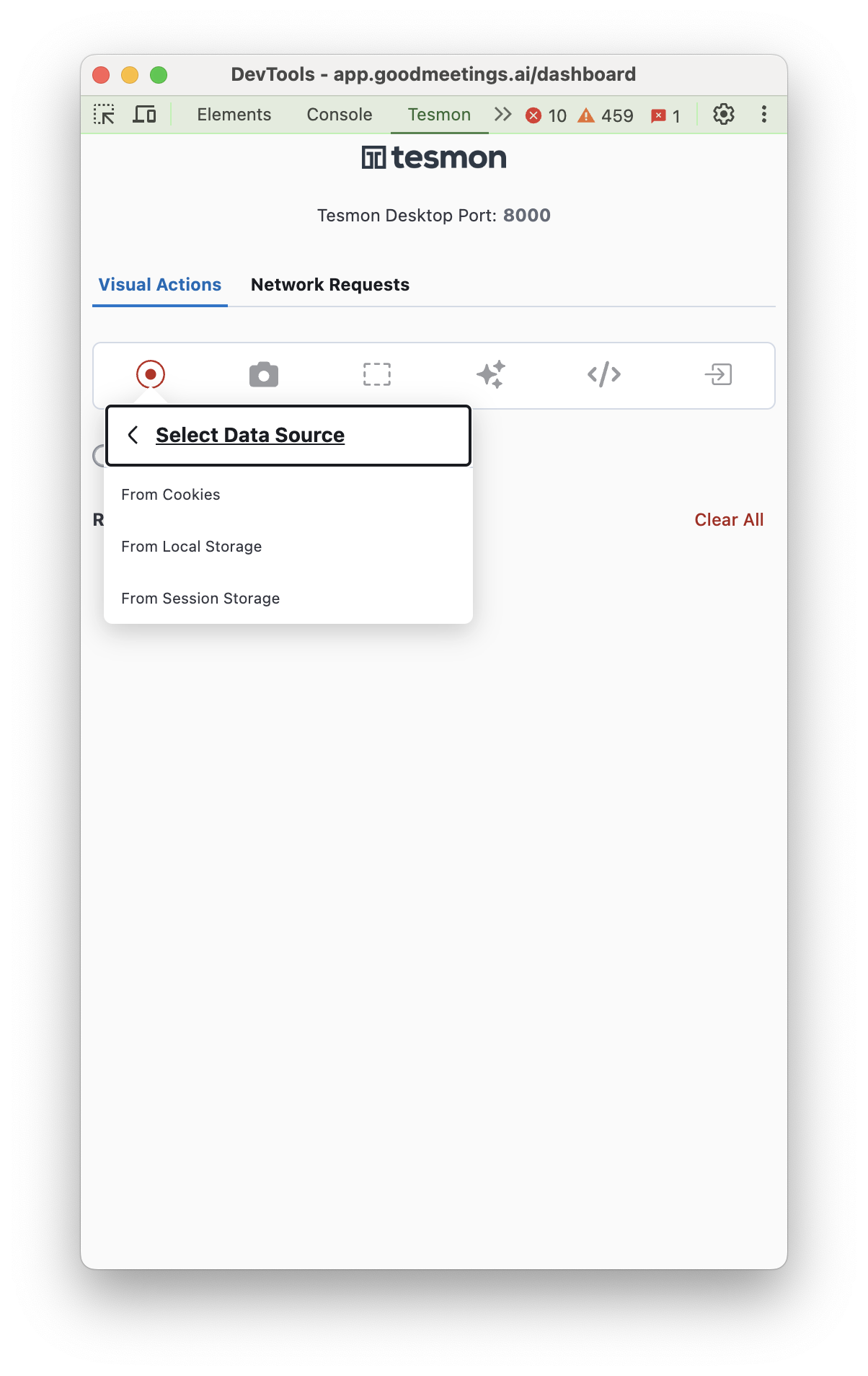
- Configure Storage Values: Select all key-value pairs that, for example, persist a refreshToken.
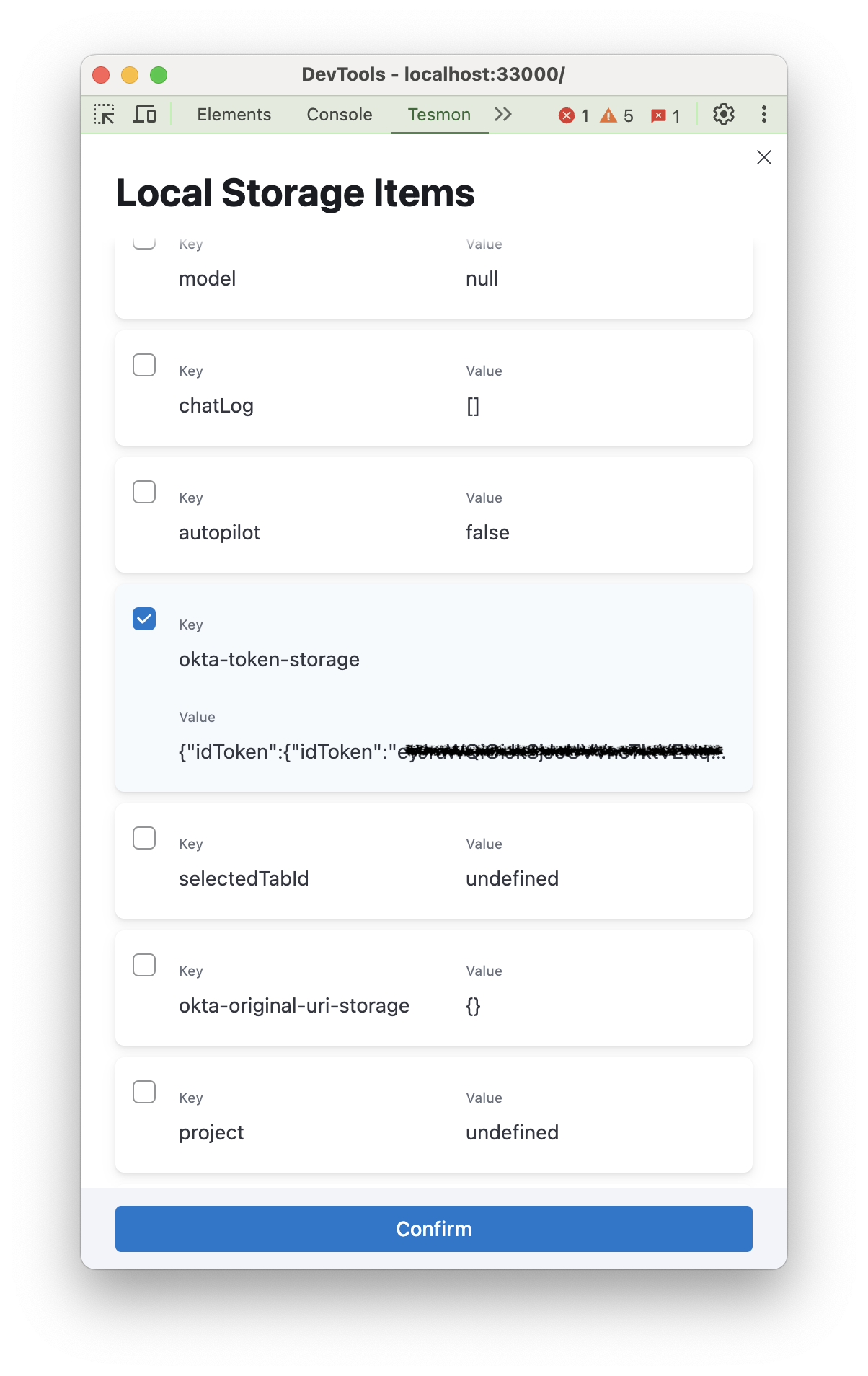
- Record Web App Interactions: Continue recording other actions within your web application.
- Stop Recording and Send to Desktop: Complete the recording process and transfer the session data to Tesmon Desktop.
- Create and Run the Test: Navigate to 'Recorded Events' on Tesmon Desktop and proceed to create the test from the recorded steps.
This approach ensures comprehensive testing coverage, capturing all necessary session data to mimic real user interactions accurately.